Minimalist Jump Server (WEB SSH) Hosted on App Launchpad: Quick Start Guide
We’re excited to introduce a minimalist jump server (WEB SSH) hosted on App Launchpad, designed for quick deployment and ease of use. Below are the detailed steps to get started:
-
Create an Application
Log in to App Launchpad and click the Create App button to begin creating your application. -
Fill in Basic Information
- Name: You can enter any name for your application.
- Image Type: Select
Public. - Image Name: Enter
hochenggang/managi:0.3.2.
-
Resource Allocation
To optimize resource usage, we recommend the following configuration:- CPU: Choose
Fixedand allocate 0.1 cores. - Memory: Allocate 64 MiB.
- CPU: Choose
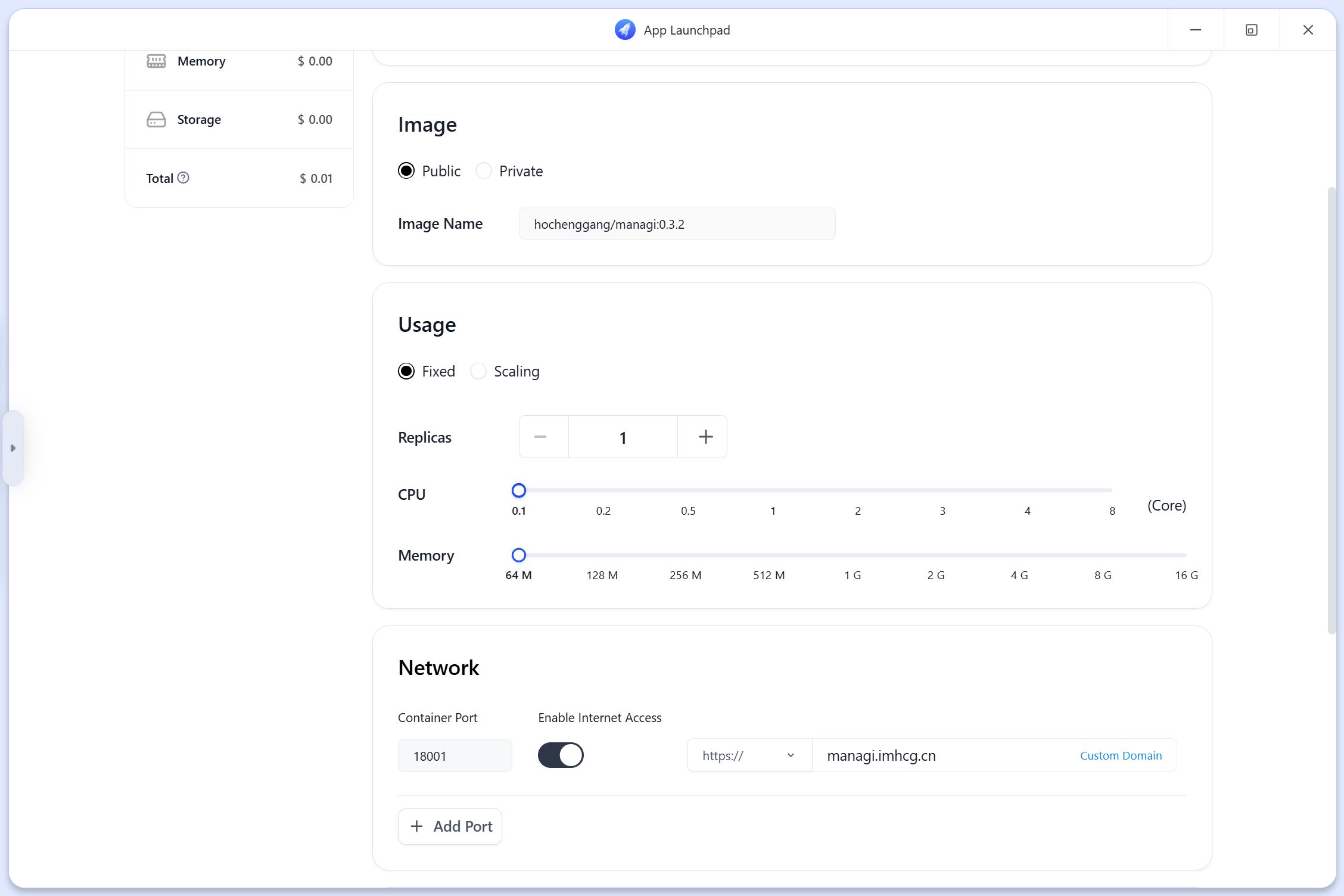
-
Port Mapping
In the container port settings, expose the internal port18001to the public network to enable access via WEB SSH. -
Deploy the Application
After confirming all configurations, click the Deploy Application button to complete the deployment.
Once deployed, you can immediately start using this minimalist jump server (WEB SSH)! It’s simple, efficient, and perfect for quickly connecting to and managing remote servers.
极简跳板机(WEB SSH)托管在 App Launchpad 的使用指南
为大家带来一款托管在 App Launchpad 的极简跳板机(WEB SSH),方便快速部署和使用。以下是详细的操作步骤:
-
创建应用
登录 App Launchpad,点击 Create App 按钮开始创建应用。 -
填写基本信息
- Name: 应用名称可以随意填写。
- Image 类型: 勾选
Public。 - Image 名称: 填写
hochenggang/managi:0.3.2。
-
资源配置
为节省资源,建议配置如下:- CPU: 选择
Fixed,分配 0.1 核。 - 内存: 分配 64 MiB。
- CPU: 选择
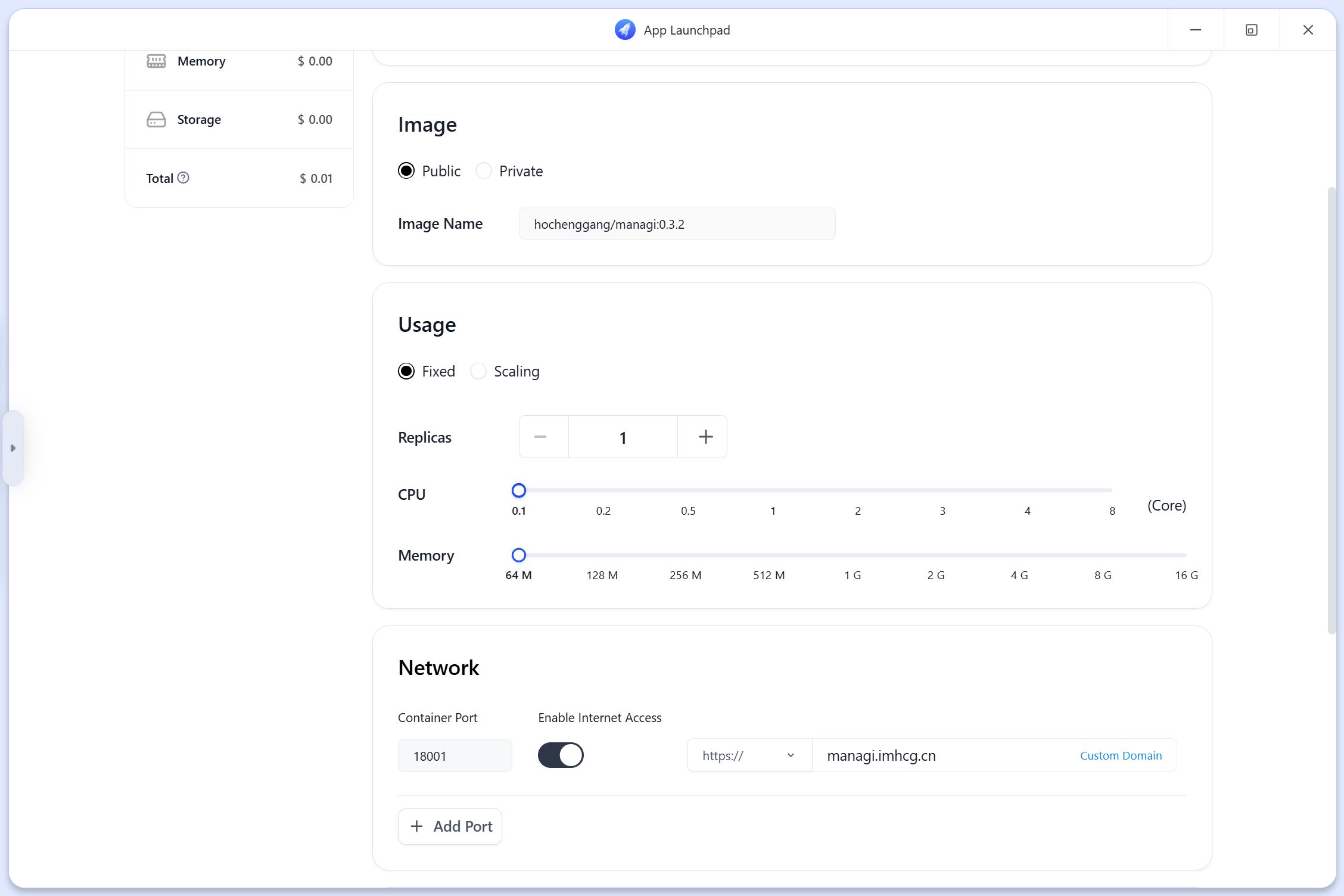
4. 端口映射
在容器端口设置中,将内部端口 18001 映射到公网,以便通过 WEB SSH 访问。
- 部署应用
确认所有配置无误后,点击 Deploy Application 按钮即可完成部署。
部署完成后,您就可以立即开始使用这款极简跳板机(WEB SSH)了!简单高效,助您快速连接和管理远程服务器。